
Fleeting around the clouds
I recently made the decision to start storing all my document in the “cloud”…. I mean, in “someone else’s computer”…. Well, whatever you want to call it, I no longer wanted to keep all my client documents locally on-premise. It’s been a fun ride, fleeting between BitBucket, OneDrive, OneDrive for Business and now (hopefully finally) onto Dropbox.
First attempt: Using Git repositories
I started using Git repositories for each of my client’s document directories quite a few years ago, and around 2 years ago I started gradually moving all those Git repos up to BitBucket, but that comes with a quite suitable limit of 2GB per repository. In truth, that IS a good limit to have on a Git repo, and the fact that I did start to have a couple of repos hitting that cap (due to Photoshop files, large data ZIPs, backups etc) I had to face a reality: a Git repo is not the place for document shares. It’s inconvenient when you want to grab a single file from a random computer, and getting the whole repository down and eventually pushing it back up can be fraught with issues, especially if you’re not on high speed internet. Plus I’ve heard once you get over that size, nasty things can start to happen to your repo.
A Quick Stopoff at OneDrive Personal
So a few months ago I decided to move all my files to my OneDrive account. I had just switched back to using Windows full time (after a brief romance for a year with a Mac running Windows on Parallels), and with all the integrations with OneDrive from Windows 10 and Office 2016, it seemed a no brainer. Unfortunately back then the set of documents I wanted to push up was over 60GB (in fact that’s only a small subset that was already on my computer, there’s more to go soon), so it took days (including conveniently leaving my sync running whilst working at a coworking space nearby that has FAST internet, much faster than we get out here in the sticks”). I already had 15GB available to me, thanks to a legacy camera backup bonus, so when I upgraded to the 50GB package to my account I had 65GB total storage. All good, right?!
So I had over 60GB of documents on my OneDrive, I’d been through the painful part… but I knew I’d start running out of space as soon as I started pushing the rest of my client documents up. It was only then that I found out that the previously available upgrade path for OneDrive, where you could add a 200GB upgrade for around $2 a month, was no longer available. Instead these days, you can’t get over 50GB plan without buying Office 365 - and I already had that for my business so why would I want to pay for yet another license? So after a huffy conversation with Microsoft about the suckiness of that little conundrum, I decided to move again, this time to my existing (unused) OneDrive for Business share.
Onto OneDrive For Business
It turns out that OneDrive for Business is basically Sharepoint. As part of my Office 365 Premium subscription I get the full Office 2016 suite, my email hosting plus 1TB (yes 1 terabyte) of data storage. So why wasn’t I taking advantage of this already? Another no brainer (cos my last one worked out so well).
But how was I going to migrate over 60GB of data across to OneDrive for Business, when I had only just got it all up to OneDrive from my local network? I didn’t want to go through that pain again if I could avoid it. It was then that the wonderful Julie Lerman suggested I look at Mover.io.
Mover.io for Cloud to Cloud migrations
So I needed to move over 60GB of data from OneDrive to OneDrive for Business, and I didn’t fancy doing that again (I didn’t want to push the friendship of the coworking space IT guys who were bound to notice the network activity at some point!).
First step was that I reviewed my files and actually managed to reduce my storage needs down from 60GB to a tiny (?) 5.5GB… that was 55GB of stuff that I actually didn’t need! I did also zip up a few large PSDs that I knew I was unlikely to ever use again (and I can unzip them if and when I do). Even for 5.5GB of data, it was still going to take forever on my home internet connection, and I was bored of this nightmare. So I checked out Mover.io, which is an online cloud migrations tool, making it insanely simple to move files from one place to another.
The connector for OneDrive for Business is not free (OneDrive personal is, as is the Dropbox and most others), but it’s only $20 per migration, which seemed reasonable to me when a day of coworking was going to cost me $20, anyway.
So I signed up and straight away was presented with the Transfer Wizard window:
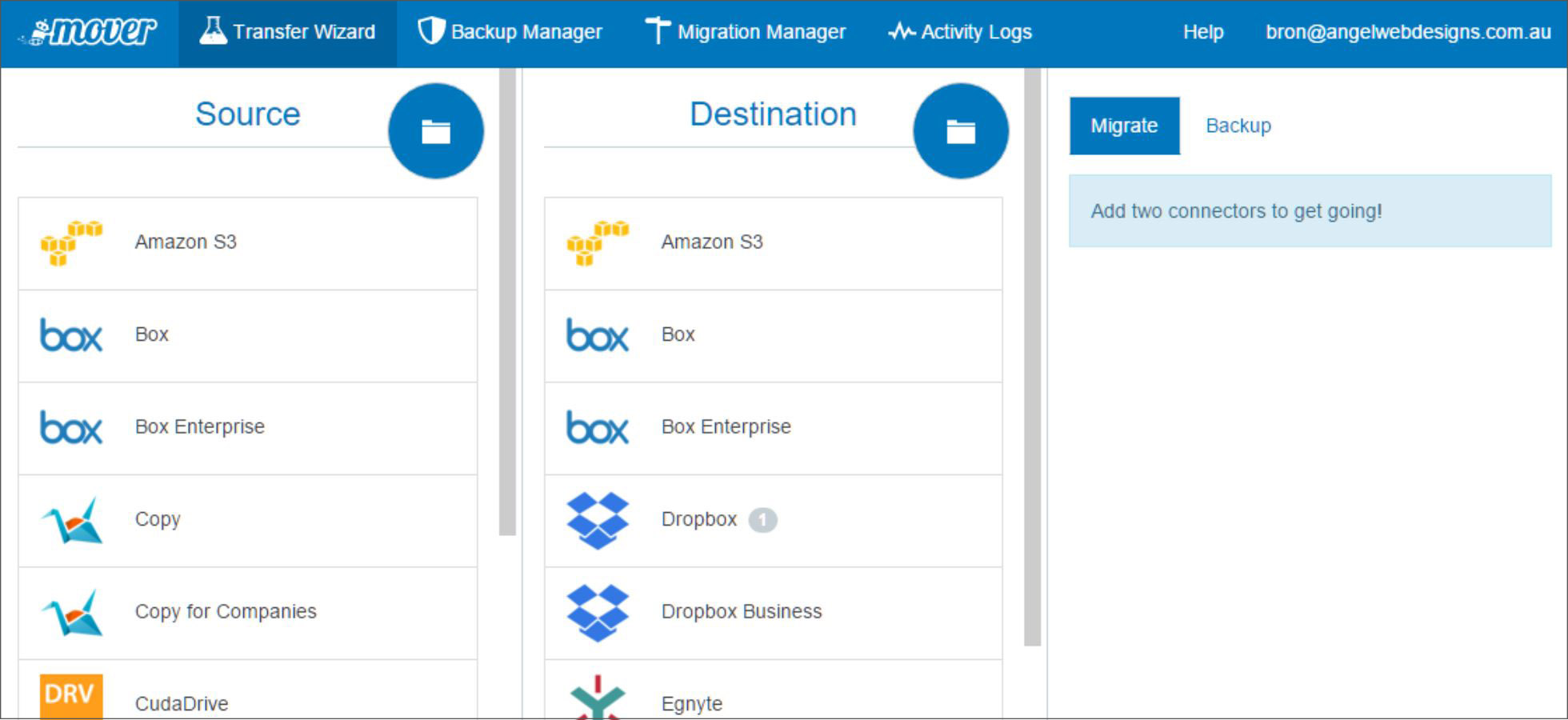
I selected “OneDrive” from the Source list, and it took me through the process of authorizing a new OneDrive account (my “personal” Microsoft account). Then I chose “OneDrive for Business (Single User)” from the Destination, noting that it has a “Premium” tag against that. It guided me through authorising my “workplace” Microsoft Account, and now at the top-right of the screen I am notified that the OneDrive for Business connector is Premium, so will cost $20 for this transfer.
One great feature, too, is once you’ve authorised the app once you’ll see those accounts in future when you go to do a new transfer (note that you pay each time you do a migration to/from OneDrive for Business).
So now the contents of both my drives are showing to me, and the destination drive actually includes the directories that will be copied across from the Source. Easy!
Click “Start Copy” and it’s off an away… I set up the migration to run first thing in the morning, and it was complete within a couple of hours! You can keep an eye on the process from the Activity Logs section:
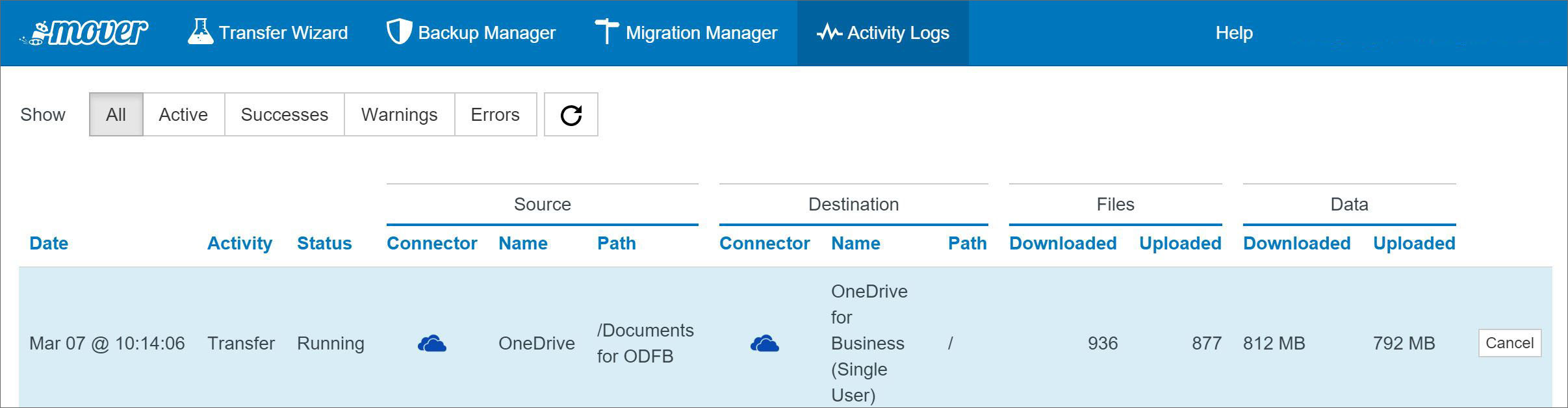 Now here is where I ran into a stumbling point… I had a number of errors that occurred during the migration. Mover.io informed me that some errors occurred, and even sent me a CSV file detailing the issues. It turns out that OneDrive for Business by default blocks certain files from being uploaed, including SWF (Flash), ASPX (for ASP.Net) and JAR (Java files), of which I had quite a few.
Now here is where I ran into a stumbling point… I had a number of errors that occurred during the migration. Mover.io informed me that some errors occurred, and even sent me a CSV file detailing the issues. It turns out that OneDrive for Business by default blocks certain files from being uploaed, including SWF (Flash), ASPX (for ASP.Net) and JAR (Java files), of which I had quite a few.
There is supposed to be a way to update your Office365 configuration to allow these files, but I tried it and it didn’t work… so for now I cleared out those files that I actually didn’t need, and others I’ve kept in my OneDrive personal account.
Harsh Truth: OneDrive for Business is not production ready (IMO)
Others may argue on this point, but after using the system for a few weeks I was ready to tear my hair out. OneDrive for Business is just not ready yet to use, at least not if you want to be productive. Here are just a few reasons:
- The OneDrive for Business desktop app on Windows 10 doesn’t provide any useful information about what is being synced and what is “still to go”.
- The desktop app doesn’t have a setting for easy throttling, so QoS settings have to be set up manually (and for many standard users, this would be too overly complicated to do, and company security policies may not even allow it)
- When accessing the drive from Office apps such as Excel, rather than looking to the local drive it tries to connect to the Sharepoint server, which invariably fails or just takes so long that you’ve forgotten what you were wanting to do in the first place
- I had a couple of times where my local drive somehow became corrupted and I had to run a repair, which actually ended up in having to completely resync the whole thing - yuk!
Enough was enough and I ended up asking others around me about their experiences, and the confounding truth was that no one had had good experiences with OneDrive for Business.
Final Destination (?): Dropbox
I sure hope this is my final destination! I made the decision to switch to Dropbox, and actually purchase a storage plan. Ironically it’s more expensive than OneDrive Personal would have ever been, but it includes a whopping 1TB of data for just $13.99 AUD a month, and given that I know everything “works” with it (including quality apps on all my devices).
I used Mover.io to migrate again, from OneDrive for Business to Dropbox, and again it ran very smoothly, I cannot recommend this tool enough!
Now I’m settling in well to Dropbox, unfortunately it turns out that Office 2016 DOESN’T have a connector (I’m sure I saw that at some point?!) but I can just work in my local drive, which is what I wanted to do anyway, and Dropbox does it’s “thing” syncing to itself behind the scenes. Nice.
Fingers crossed this is the last jump for me for a while, I’m not sure my sanity can take much more!
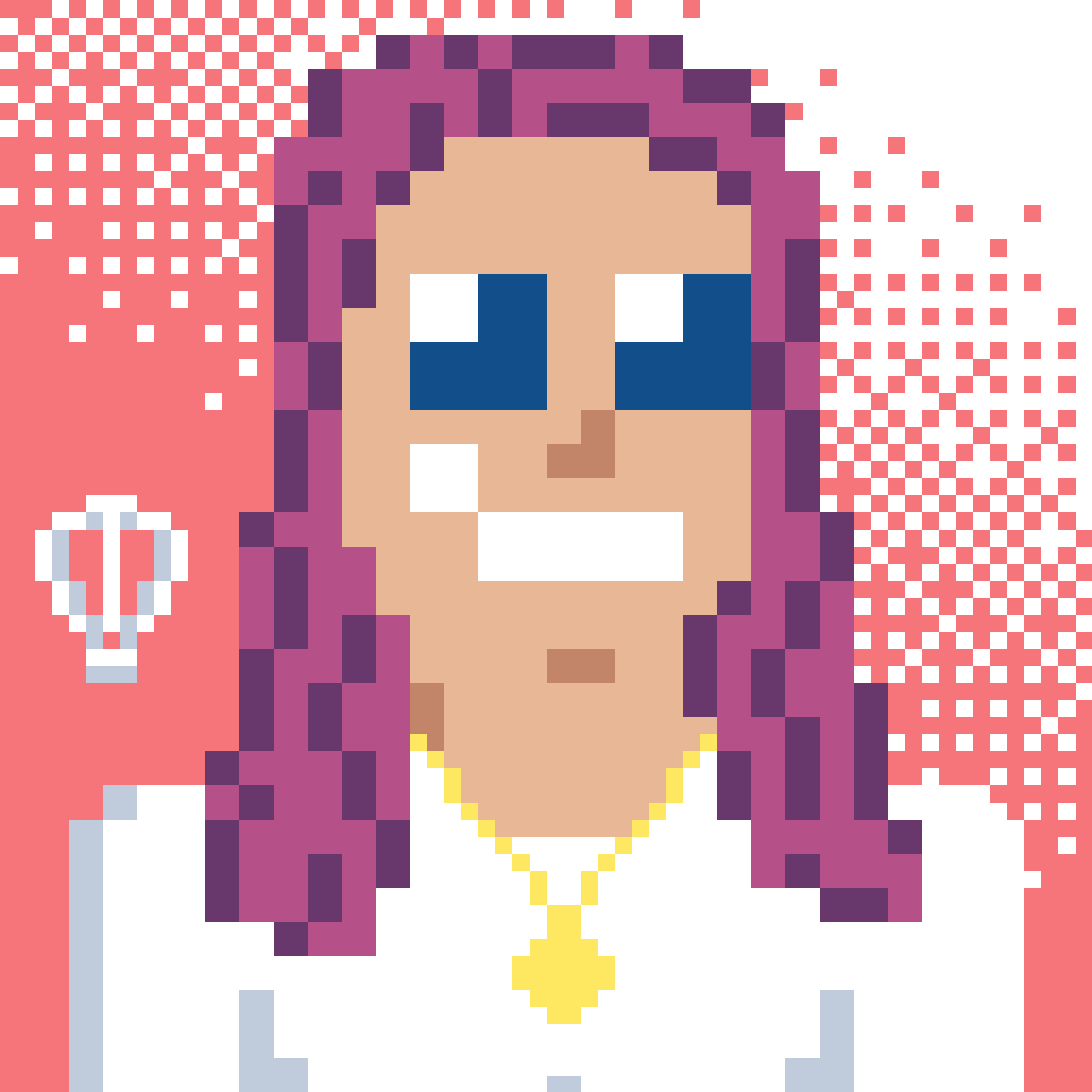 Bron Thulke - Web Developer
Bron Thulke - Web Developer